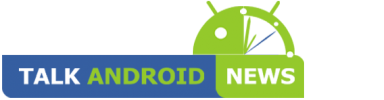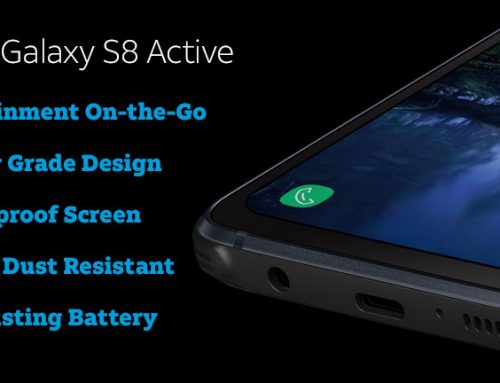As rumors started on Wednesday December 10th, 2014 that the Official Android Wear 5.0.1 Lollipop update was confirmed and that it would start to get pushed to all Android Wear Devices the hype and excitement in the Android community raised quickly for this well waited major Android Wear update.
Quickly users around the world started reporting that their Android Wear Devices started receiving the Android Wear 5.0.1 Lollipop update.
For us here at Talk Android News we got Lucky and our Samsung Gear Live received the OTA this morning at 7:00am EST. and we want to bring you our followers what we have found new in this Sweet update .
Android Wear 5.0.1 Lollipop: Drop Down Menu option
In the previous version of Android Wear when you would swipe down it would turn on/off notifications of your Android Wear Device and would also displayed the date, Battery % left and the notification if the device notification was on or Off but quickly unless you held it down that menu would hide automatically.
In this new version of Android Wear 5.0.1 Lollipop that has change completely now when you swipe down you are first presented with a menu that doesn’t auto hide but stays down just like on your Android Device. On the first screen you you can see the data, Battery % and also if the notifications are on/off.
If you swipe to the Left you are presented with the ” Theater Mode” option this option when enabled it turns your LCD complete off including screen touch sensitivity to turn it on if touched by your finger tips, instead you have to use the side button to turn on your LCD. So if you accidentally touch the screen it will not turn on unless you press the side button.
If you swipe a second time you are presented with the ” Sunlight Mode” Self explanatory this option is useful if you come out from a dark place and need to quickly bring your screen brightness to the highest quickly to be able to see the LCD on sunlight bright light.
Swipe a third time and you are presented the “Settings” just a quicker way to get to the setting without having to tap the screen and then scroll to the bottom.


Android Wear 5.0.1 Lollipop: New Accessibility Mode
In this Android Wear 5.0.1 Lollipop update Google added a new option under settings called “Accessibility” mode which allows user to enlarge the text for easier for reading on a small screen for those users that are visually impaired.
This is an awesome new feature because it now allows those folks that don’t have such a great vision as others to be able to enjoy their Android Wear Device. This new feature clearly gives you the confirmation that Google is always working hard in not excluding users that are impaired.
Android Wear 5.0.1 Lollipop: Android Wear App
Not only we found that new features were added to the Watch interface with the drop down menu and also the option to enable “Accessibility Mode” new features were also added to the Actual Android Wear App .
First we have notice that under the image of the Android Wear Device in our case the Samsung Gear Live you now see the option ” Watch Faces” and MORE to the left.
When you click on the option for “MORE” you are presented with a screen to scroll up and down showing all the Watch Faces you have available for your Android Wear Device.
In this screen by just selecting the Watch Face you want, it will in real time change the face on the Android Wear Device. This is an awesome feature specially if you are like my self that likes to have lots of Watch faces to switch back and forth.
Android Wear 5.0.1 Lollipop: Setting option in Android Wear App
The setting section within the Android Wear android App also received a few additional new features and new options to help you make the best of your Android Wear Device.
First two option we notice were the “Watch Battery & Watch Storage” what exactly this does we have not been able to confirm but based on the option test display is very explanatory.
We also now have the option to : Enable/Disable ” TILT TO WAKE” which basically allow your watch screen to turn on by just tilting your wrist towards you.
But here is the one option we found to be the coolest as many of us would had consider rooting our Android Wear device in order to be able to accomplish this which was still a pain in the neck to do and that is to “Take Wearable ScreenShot” Yes you are reading right you can now take screenshots of your Android Wear device without having to go to the headache of rooting and using ADB method to accomplish this .
All right guys this pretty much does it for this time, hope you guys find this article helpful as you wait to received the Android Wear 5.0.1 Lollipop update on your Android Wear Device.
If you have not pick up one yet you can pick one up from Amazon: